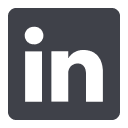News

Everything you need to know to integrate with Gymnastics Canada
.png)
Everything you need to know to integrate with Gymnastics Canada
3 min read
10 Nov 2025
Table of contents
Gymnastics Canada
Index
- Overview
- FAQs
- Webinar
- Configure Your Connection
- Federation Lookups & Weights
- Gymnastics Membership Fees
- Membership Submissions
- Membership Troubleshooting
- Highest Membership Cost Only Discount
- Camps and Competition Setups
Overview
Uplifter's participant database is directly connected with several Gymnastics Canada federation databases. With this connection we can offer our gymnastics clubs the ability to quickly and easily submit gymnastics memberships to their federation.
Webinar
Configure Your Connection
To verify that your club is connected to your federation, and to configure that connection, please navigate to Settings > Configure <Federation Name> Connection. On this page, if you have not yet done so, you will be required to log into your federation account. Once you have, or anytime after the initial login, you will see two tabs. If you do not see this menu option please contact support@uplifterinc.com to request that we connect your club.
You may wish to review the information in the Federation Lookup Basics section before proceeding with your configurations.
Submission Fields
In this section you can align the fields/data that you collect in your system with the various fields/data that your federation collects. Uplifter will do its best to automatically align the basic fields. Thereafter, you will have the opportunity to align any remaining fields. Uplifter will mark any fields that are mandatory with a red asterisk. Any field that does not have this symbol is not required and thus it is not required that you align it with a field within your system if you do not wish to.
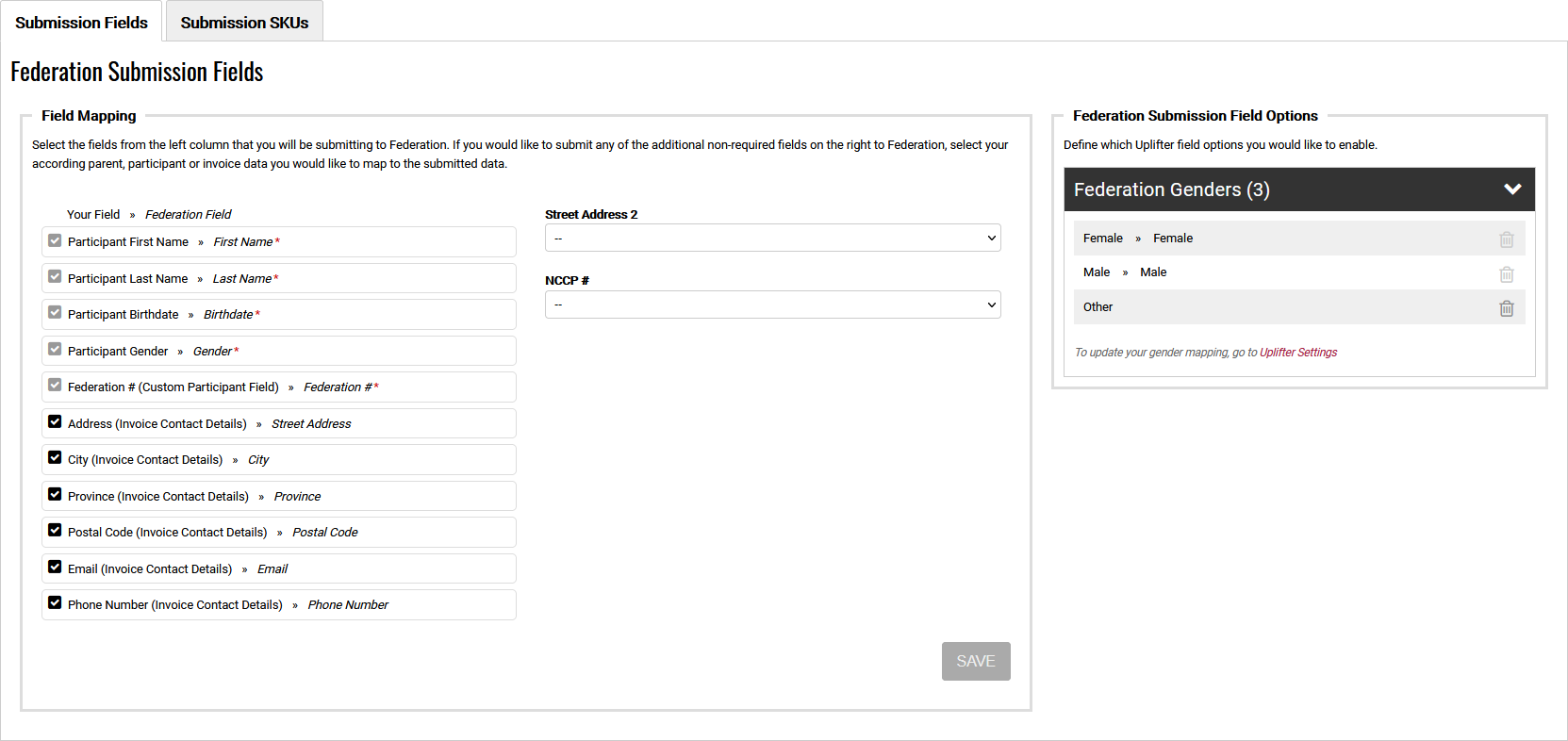
Please note that the options and field listings you see on this page may vary based on the federation you are connected to.
If you do not have a parallel field in your own system you can always select "-- Create New Custom Participant Field --" to have the system automatically create and align a custom field in your system. Please be sure to click Save to store any changes.
On this page you will also see your federation's gender options by clicking on the header to expand the Genders section. You will be unable to take action on the gender listings here. Instead, please navigate to Settings > Uplifter Settings > Site Options > Age & Gender Settings.
Submission SKUs
In this section you will have two main lists/tools to work with. In the Federation SKUs section you can review your active and deactivated SKUs. These listings are directly pulled from your federation and will list the federation's memberships alongside the lookup options selections required to match that membership.
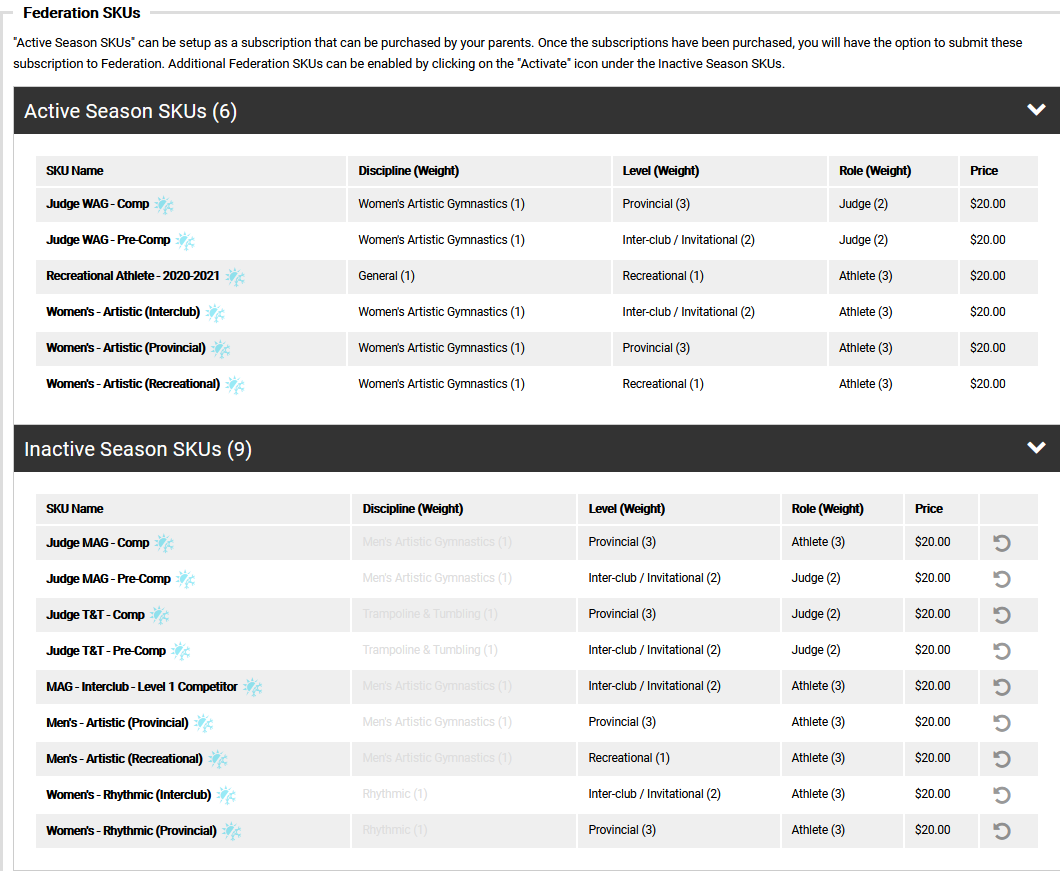
In this section you can review your active listings, as well as review/activate your inactive listings. By activating your inactive listings you will also activate the associated Lookup Options as applicable. Deactivation is not available in this section, but is in the adjacent list, Federation SKU Options.
Under the Federation SKU Options header you can toggle the lookup option as you need them. If your organization does not offer specific levels of programs then you can remove those options from the Federation SKU Options. Doing so removes these options from the Lookup Options when creating memberships to sell to your members. This can help reduce confusion when you are generating your various membership fees each year.
When you activate/deactivate a Federation SKU Options from this list it will affect the Active/Inactive SKU listings.
For example, if you deactivated the MAG Lookup Option this would inactivate all MAG membership options like MAG Interclub, MAG National, but also things like MAG Coach or Judge. In this example, if you wanted to retain your MAG athlete memberships but remove the Judge and Coach membership options you would find the Coach and Judge Lookup Options and set them to inactive. This would remove all of the Judge and Coach membership options (for all disciplines) while retaining all of the MAG athlete options for you to work with.
Federation Lookups & Weights
Federation Lookup Options can be assigned in many places throughout the system. When doing so you're effectively telling the system what type of membership(s) you offer through your club. You may also notice you are applying a weight to your memberships as well, which can affect the cost of invoices!
Federation Lookup Basics
If your federation is using Uplifter they'll have access to special tools that let them create and establish memberships in their system. To begin, they will first create Lookup Options within their system. These are represented as drop downs in their system and in yours. The federation also sets the options available in these drop downs. For example, your federation might make a "Discipline" Lookup Option. They could then add options to that drop down like "Artistic General", "MAG", "WAG", etc.
It's up to the federation to determine how many Lookup Options they create and how many items will be listed within each drop down. As noted, their creations will also show on your site. When the federation then creates the memberships that clubs will purchase from them they will select one option from each of the Lookup Options they have created. The selections they make must create a unique combination of options.
For example, if your federation created three Lookup Options such as "Discipline", "Level", and "Role" and generated various options to choose from for each, they could then begin creating memberships. Perhaps they wish to offer a Recreational Athlete membership. To do so they would create the membership in their system and then use the Lookup Options to set a unique combination of selections. Say, "Artistic General" -- "Recreational" -- "Athlete". By selecting this combination from the Lookup Options they have created they have done two things: 1) set that combination to align with this specific memberships; 2) removed that specific combination of options from use for any other memberships this season. This means your club can rely on that combination to mean that memberships and vice versa.
Your federation will share these Lookup Option combinations with you, but you can also find them on your Configuration page. From there, you can create your own memberships to sell your members. The memberships you create will also use the Lookup Options to create a unique combination of selections. These combinations will parallel the federation's selections. However, clubs have a lot of flexibility surround where these values come from! Please see Gymnastics Membership Fees for more information on creating your fees and Federation Lookup Hierarchy, below, for more information on how memberships gain their complete Lookup Options settings.
Federation Lookup Hierarchy
When clubs create memberships within their own system they will need to utilize the Lookup Options section. This section is a series of drop downs that are generated by the club's federation. Using the Lookup Options simply means selecting options from these drop downs that align with the membership you are creating.
Clubs creating memberships within their system will need to set Lookup Options on their memberships so that they parallel memberships that their federations sell. However, clubs can set these Lookup Option values in several locations. Each location that can be used has a priority and if one location is not set then the next is used. This cascading process ensures that a membership you sell has the most accurate and complete Lookup Options selected for the membership you are selling.
The locations and priorities are as follows:
- Subscription (highest priority)
- Program
- Category Level
- Category (lowest priority)
As noted in the Gymnastics Membership Fees section, your membership will either have no tags (and thus apply to all program registrations), or will have tags that control which programs prompt the addition of the membership. This is important to note because it is the first program that prompts the membership to be added that will be considered by the system when determining the correct Lookup Options.
First the system will look at the subscription (membership) itself. If all Lookup Options are set therein, then no further actions are taken and the combination set in the subscription will be used. If one or more of the Lookup Options are not set at the subscription level then the system moves to the instigating program.
If required, the system moves onto the program that instigated the addition of the membership. If any of the Lookup Options are set here they will be combined with any Lookup Options set in the subscription. Any instances where the same fields are set will use the subscription's setting. If this creates a whole combination of Lookup Options then no further actions are taken and the completed combination will be used. If one or more of the Lookup Options are still not set the system moves to the category level the program resides in.
If required, the system moves onto the category level of the program that instigated the addition of the membership. If any of the Lookup Options are set here they will be combined with any Lookup Options set in the program and subscription. Any instances where the same fields are set will use the subscription's setting, then the program's setting. If this creates a whole combination of Lookup Options then no further actions are taken and the completed combination will be used. If one or more of the Lookup Options are still not set the system moves to the category the program resides in.
If required, the system moves onto the category of the program that instigated the addition of the membership. If any of the Lookup Options are set here they will be combined with any Lookup Options set in the category level, program and subscription. Any instances where the same fields are set will use the subscription's setting, then the program's setting, then the category level's setting. If this creates a whole combination of Lookup Options then no further actions are taken and the completed combination will be used. If one or more of the Lookup Options are still not set then a manual selection must be made at the time of submission.
For example, your federation creates four Lookup Options: Discipline, Level, Role, Sub-Level. Now you want to create memberships in your system. The first membership you choose to create is an interclub membership. You create the fee in your system and begin setting the Lookup Option values. However, you notice that your Discipline can be either MAG or WAG, not both. In this instance, you would leave the Discipline blank at the subscription level. You could then navigate to Settings > Categories and Edit your MAG and WAG categories. Therein you can set the Discipline to be MAG and WAG respectively. Then, when you sell an interclub membership it will take the Level, Role, and Sub-Level from the subscription and the Discipline from the category - creating a full combination.
Weight & Discounts
You may have noticed while setting your Lookup Options that they also have weights listed beside them. These weights are dictated by your federation and generally parallel the importance of the option as well as the price of the associated memberships. You cannot control the weight of your memberships and should focus solely on ensuring that your memberships have the correct Lookup Options set. However, weight does affect your club. This is in the form of the "Highest Fee Only" discount.
When participant purchases result in them receiving more than one membership it is possible that the system will handle the cost adjustments on your behalf. For instance, if both memberships are purchased at the same time, the membership with a lower weight will be reduced to $0. Similarly, if a membership of higher weight is purchased first, then later a membership with a lower weight is purchased on a different invoice, the lower weight membership will be reduced to $0.
Please note that the situation of a lower weight membership being purchased first, then a higher weight membership being purchased thereafter needs to be handled by discounts within your system. This is reviewed below in the Highest Membership Cost Only Discount section.
Gymnastics Membership Fees
With each new federation season you will want to ensure your club has a new series of membership fees ready and available to attach to invoices. The number of federation fees you create may vary based on the type of memberships you offer. However, most clubs will generally create one or two fees per year. More information on best practices when creating multiple fees can be found in the Multiple Fees Per Year section, below.
Create Your Membership Fee
- Navigate to Products & Programs > Products & Subscriptions
- Select

- Add New from the toolbar
- Enter your product settings
- Select to make your product a subscription
- Select a federation season for duration and the desired season
- Use the federation drop downs to assign your membership type
- Select Save
To create your newest (or first) federation fee please navigate to Products & Programs > Products & Subscriptions. Select

Add New from the page's toolbar. Your federation fee is set up like any other subscription (see: Products, Tickets & Subscriptions) with a few specific requirements:
- Each federation subscription/membership fee should be set to Mandatory.
- Each federation subscription/membership fee should use the federation season option from the Duration of Subscription drop down.
- Each federation subscription/membership fee should be set to Apply To "Participant", under Product Information.
- Each federation subscription/membership fee should have no filters applied in the Tag Filters section unless otherwise required (see: Multiple Fees Per Year)
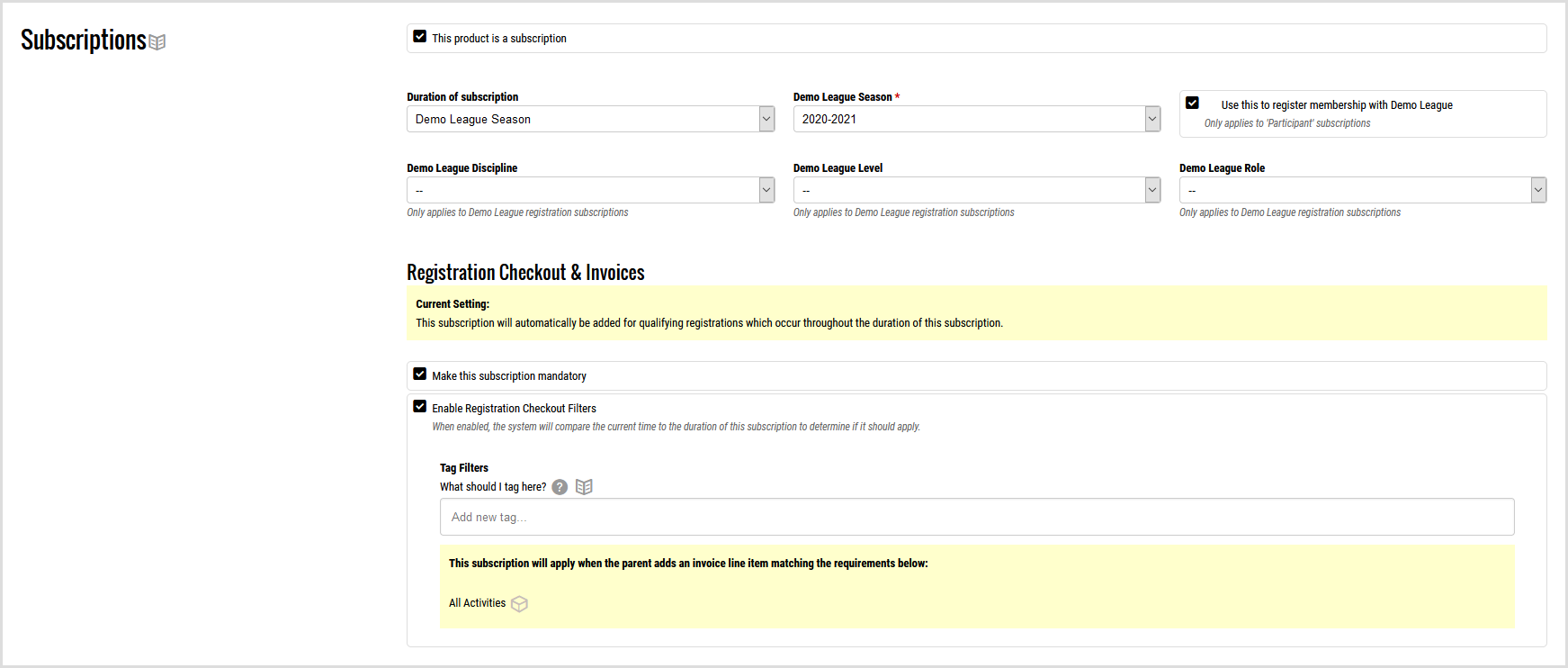
Each membership you create within your system can also have Lookup Options set. The options you select during the creation of your subscription/membership fee may vary based on your needs and setup elsewhere in the system. Please see the Federation Lookups & Weights section below.
Help! The New Season Isn't Listed!
We pull our season list directly from each federation's database. Because of this, there may be instances where you wish to create your upcoming season's fee but the season does not populate in the list of options. In this instance you will want to use the Effective Start and End date options, and setting these dates to parallel your federation's season start and end (July 1st - June 30th, for example). Then, be sure to check back as the season approaches. Once the season populates you can clear the Effective Start and End date options and select the federation season drop down option. This will affect your subscription purchases retroactively.
Federation Fees & Discounts
By default products, tickets, and subscriptions are not aligned/associated with any of your club's seasons. As such, clubs that plan to offer seasonal discounts involving their federation fee(s) should be mindful of the This product may have season discounts or will be used to buyout volunteer credits option on products, tickets, and subscriptions. Found at the top of the Product Information section you can toggle this setting and select which season the federation fee should be affiliated with. This is an important step for seasonal discounts.
Note that you should not update/change the selected year after sales of your fee have begun. For best results you will want to set your assigned season to any of your first seasons of the year. For clubs who offer camps, you should assign your federation fees to align with the camp season you create.
It is okay that your federation fee(s) should apply for other seasons, the This product may have season discounts or will be used to buyout volunteer credits setting does not affect how it will apply to invoices - only how it will be considered for discounting purposes.
Multiple Fees per Year
Some clubs, depending on the membership types they offer, will need multiple federation fees per year. This is most often done when clubs offer an array of membership types like Recreational, Interclub, T&T, etc.
This can also be a solution for clubs who have differing costs for varying circumstances. For instance, if your competitive programs include the federation fee costs already whereas your recreational program costs do not. In these instances, there are two main factors you will need to ensure:
- There are no circumstances where a participant can register and not receive a federation fee (if they should receive one).
- There are no circumstances where a participant can qualify for two federation fees at the same time from a single program registration.
When creating two separate fees you will want to use the Link To tool under Registration Checkout Filters section to apply filters to the subscription. Using these filters you can split your fees by, say, Category:

In this way, you can then set one federation fee to be $0 and another to be $35, for instance. Please see our Tagging article for more information on how to tag in the Link To section.
Membership Submissions
Once your club has created and sold memberships you can then submit them to your federation. If you are not using Uplifter but your federation is, or if you simply prefer the method, you can use the import feature. Otherwise, you can use the submission feature.
Submitting By File Upload
In order to submit your participants to your federation via file import you must first obtain your club's membership data and ensure it is formatted for import.
If your club is with Uplifter this can be done by navigating to People & Accounts > Federation Submissions. Here, select the Export Submissions option at the bottom right of the page. This will export your data for download to your computer and will be formatted for upload automatically.
If your club is not with Uplifter you will want to navigate to your federation's Uplifter instance and log in. From there, select your name at the top right to enter your My Account page. Next, click the Participants account menu option (it may use another term like 'individuals' in some cases). On the Participants page click the Participant Import along the toolbar. On the page that loads you will have a chance to download an import template for your use. You will then need to massage your club data into this template for uploading purposes.
Once your template is ready you can navigate to your federation's Uplifter instance and log in. From there, select your name at the top right to enter your My Account page. Next, click the Participants account menu option (it may use another term like 'individuals' in some cases). On the Participants page click the Participant Import along the toolbar. On this page you can then use the Select File option to choose your import file and click Upload.
Please see the Membership Troubleshooting section below for more information on possible actions and errors you may encounter.
Submitting By Submission Page
For clubs who are with Uplifter, the membership submission page is the fastest and easiest way to submit your participant's memberships. This page can be found via People & Accounts > Federation Submissions ("Federation" will be replaced with your federation's name). Below is an example of what a Gymnastics BC-affiliated club might see.
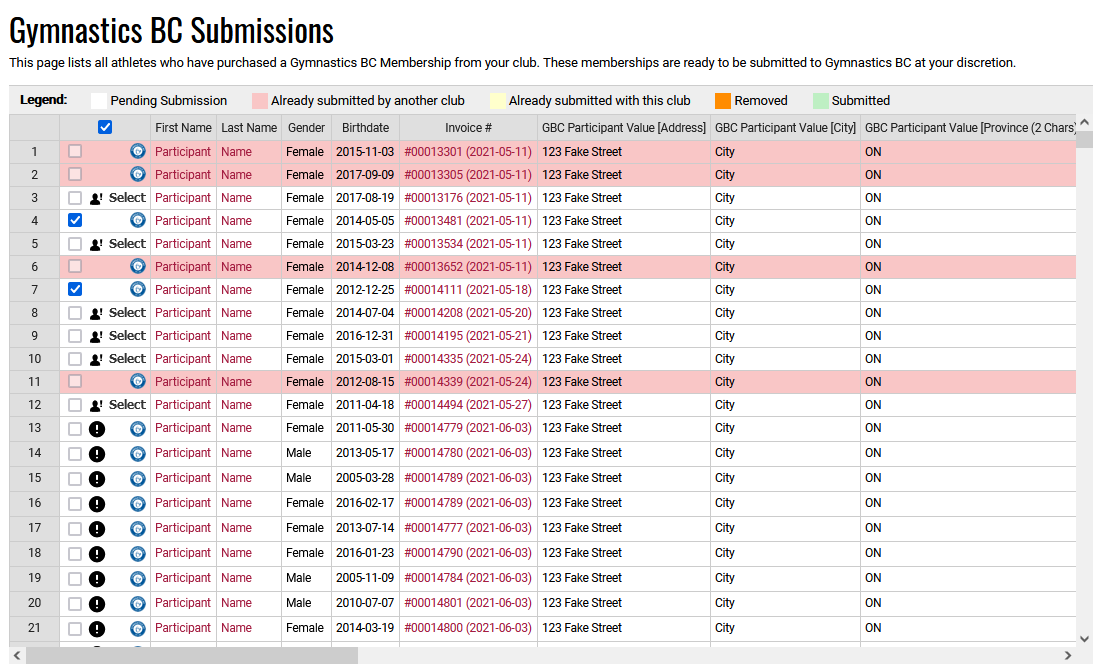
On this page you can remove the participants that have purchased memberships from your club. These listings will be color coded as well as marked with icons and indicators to keep you informed about their status. Scrolling to the right will reveal more information about the participant and also note which Lookup Options have been applied. All information on this page can be updated before submissions. Please take time to review your listings before completing submissions to your federation.
A listing on your submissions page may have one or more of the following statuses:
Unmatched: Unmatched participants have a Select Match icon

and a "Select" button in cell 1 of their row. This means that we have found a participant in the federation's database that may match your participant, but we were unable to confirm 100%> As such you will need to click on the Select button and choose the correct listing in the pop-up. If the correct listing is not presented and you are certain they should have a record with your federation please follow the troubleshooting steps below. If the participant is new and the suggestions are coincidental, please select Create New. Click Select Participant to complete the match.
Incorrect/No SKU: This circumstance is marked by a SKU Error icon

. Hover over this icon to learn more. In this instance one or more of the Lookup Options is incorrect and the combination thereof does not align with a membership your federation sells. Please review the Lookup Options to update them to the correct combination.
Already Submitted With This Club: This status is indicated by a yellow highlighting. In this instance the membership your participant has purchased has already been registered for/purchased previously and submitted to your federation by your club. This should be very rare. Please see our troubleshooting section for measure you can take to correct this.
Already Submitted By Another Club: This status is indicated by a red highlighting. In this instance the membership your participant has purchased has already been registered for/purchased previously and submitted to your federation by another club. This may be relatively common, especially if your club shares many participants with another club. Please see our troubleshooting section for measure you can take to correct this.
Matched: A participant may already be matched with their federation counterpart. This may have occurred automatically by our systems or possibly a site admin from your club performing matching steps. This status is indicated by your federation's icon in cell 1 of the participant's row and requires no actions to be taken.
Help! The Submit Button Isn't Available!
If you do not see the Submit button on your federation submissions page this means your federation has not yet enabled this feature on their system. Once they do the Submit button will display. Until they enable this feature on their system you can still rely on the file import method to submit your participant memberships.
Membership Statuses
While creating, reviewing, and submitting your memberships you may find various statuses noted throughout your site. Primarily on the submissions page, on the invoice edit page, and in reports, these statuses will offer clarity as to the current state of your membership.
- Submitted By Another Club: This status indicates the memberships you have sold your participant has already been submitted to your federation by another club. It is likely that the next course of action is refunding (see: Refunding Memberships below). However, some federations prefer their clubs to submit "duplicates".
- Submitted Earlier: This status indicates that we found a membership submission from your club, for this exact member and membership, on your federation's system. This federation listing has an earlier date/time than the sale of the membership on your own system. This suggests your club submitted this participant for this membership already and you were back-filling your data into Uplifter. This membership listing should likely be dismissed.
- Pending: This membership has been purchased by a participant, but no further actions have been taken. You can submit this membership from your federation submission page.
- Queued: This status indicates that you have clicked submit to send this membership to your federation, but the data has not yet left your system. This status should not last longer than 10 minutes.
- Submitted: This memberships has been transmitted to the federation, but they have not yet processed the data. This could return to Pending status if there is an error, or Received if accepted.
- Received: This membership is on a submitted-status invoice. An invoice item has been generated on the federation system, but the invoice has not yet been processed in full. If someone takes over the invoice on the federation system and deletes the item it would return to your club as Pending.
- Completed: This membership is on a federation invoice that has been processed from submitted status to completed.
- Removed: This status indicates a membership was submitted to the federation and processed. Thereafter, the resulting invoice was updated (or potentially cancelled), resulting in the deletion of the membership submission.
- Dismissed: This membership has been manually dismissed by a site admin. Dismissed memberships will not show on your submissions page. You can undo this status on the invoice edit page to restore the listing on the submissions page.
Membership Troubleshooting
Uplifter's federation tools will utilize participant data on your site and compare it to that of your federation. In doing so we can detect whether or not a participant exists at the federation level and what memberships they have been submitted for across the entire scope of the federation. On occasion some troubleshooting may be required in order to complete some of these processes.
My Participant Has No Match But Should
If you are certain your participant is new, but the system is suggesting a match, it is perfectly fine to ignore the suggestion and select Create New during the matching process.
Already Submitted With This Club (Yellow)
This status means your club has already submitted this participant for the membership they have purchased. This occurs most often when clubs are submitting participants online and offline in tandem. You will want to verify that the participant has indeed been submitted to the federation for the correct membership. Next, confirm that the new membership listing is also correct. If they are both correct and they are indeed the same membership then you will want to navigate to the invoice edit page for the invoice on which they made their purchase (a link is supplied on the submission page in column 5). Here you will need to remove the purchase of the memberships.
The best option for this is to use the Delete icon to remove it from the invoice completely. Please note that you will also want to confirm whether or not the user has paid and how many times. If they have paid online only, but were submitted to the federation offline, then please remove the fee from the invoice and replace it with a custom line for the same value (Add Subscription or Product > Add Custom Line). Otherwise, please delete the item from the invoice and perform a refund for any payment.
Already Submitted By Another Club (Red)
This status means another club has already submitted this participant for the membership they have purchased from your club. This occurs most often when participants register with two or more clubs in quick succession and the order or registering and submitting occur out of sync.
For example, Club A sells a membership to a participant. Club B sells the same membership to the same participant, then submits the membership. Club A tries to submit their membership and receives this error.
You will want to verify that the participant has indeed been submitted to the federation for the correct membership. Next, confirm that the new membership listing is also correct. If they are both correct and they are indeed the same membership then you will want to navigate to the invoice edit page for the invoice on which they made their purchase (a link is supplied on the submission page in column 5). Here you will need to remove the purchase of the memberships.
The best option for this is to use the Delete icon to remove it from the invoice completely and perform a refund for any payment received.
Dismiss A Membership
To dismiss a membership listing from your Submissions page simply click the invoice number in the listing. Click Edit This Invoice to move to the edit side of the invoice. Therein, click the Edit icon next to the membership listing and click the Dismiss button. Note that you would also come here to reverse this set of actions if you needed to. Click Post to save and return to/refresh your submissions page to see the listing is removed.
Refund A Membership
Highest Membership Cost Only Discount
Clubs who offer more than one membership fee will likely also follow the rule of "highest paid memberships only". This means that when participants register for more than one insurance membership they only pay for the most expensive and all others are reduced to $0. This can be accomplished with a single discount within your Uplifter system.
Create The Discount
- Navigate to Products & Programs > Discounts
- Click Add A Discount from the toolbar
- Name your discount, leave the Date Range fields blank, and check 'Unlimited' in the Usage Limitations section
- Click Add A Benefit
- Use the top-most drop down to select Item Count Discount - Different Target(s)
- Click Add Qualifying Item(s), mark Specific Item(s) and click Select
- Check all of your involved memberships and click Next
- Click Add Target Item(s), mark Specific Item(s) and click Select
- Check all of your involved memberships and click Next
- Enter a Minimum Quantity of 1
- Leave Maximum Quantity blank
- Enter a Value of 100
- Select the Discount Method 'Percent Off'
- Select the Prioritizing Qualifying Items setting 'Most Expensive Items will be used to qualify and not be discounted'
- Select the Discount Application Group setting 'Per Participant'
- Select the Should This Discount Consider Other Invoices From Within The Same Season? setting 'Yes, and show any discount as individual line items. (Recommended)'
- Click Save
- Click Save Discount Details
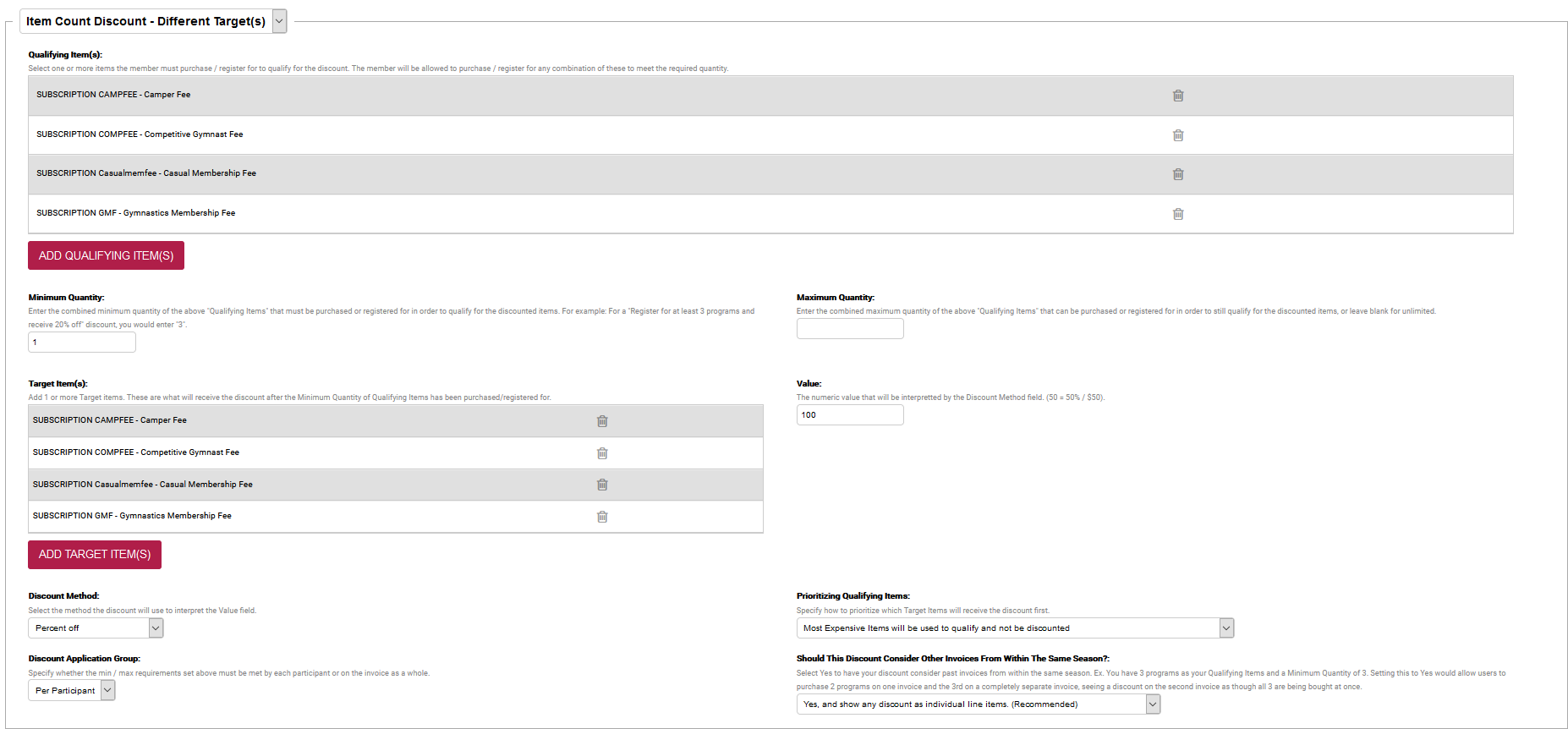
This discount will ensure that only the most expensive membership is charged. All others will be discounted to $0. This includes memberships that are purchased on separate invoices. If the cheaper membership is purchased in the past the participant's current invoice will be issued with a retroactive discount.
Please note that all of your memberships absolutely must have the same season selected in their "This product may have season discounts or will be used to buyout volunteer credits." setting. This is noted in the above section Membership Fees & Discounts
Camps and Competition Setups
Special builds like camps and competitions can be created within the Uplifter system in a multitude of ways. Our article Special Builds runs through the setup of these types of requirements. Of course, they are only suggestions and you may wish to pursue other options. You are always welcome to reach out to support@uplifterinc.com for assistance in reviewing alternative setups.
For media inquiries, please contact:
Head of Strategic Development & Partnerships
.svg)
.png)
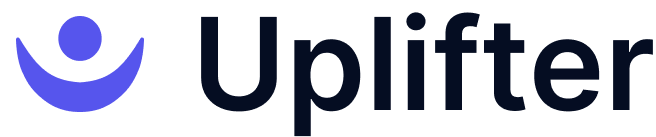


.png)
.png)